Gratings and Lens LiveScript¶
There are a number of ways to use OTSLM including traditional
Matlab scripts, graphical user interfaces (.mlapp files) and
live scripts.
Live scripts offer a method of adding graphical user interface
components (widgets) to your script to allow users to easily change
script parameters, see for example Fig. 22.
They are a far simpler method for providing a graphical user interface
experience compared to developing a Matlab application.
Additionally, they can be used to generate formatted output.
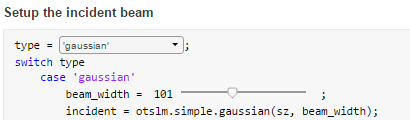
Fig. 22 Screenshot showing two different types of widgets that can be created in a live script.
The live script can be used to generate PDF and HTML output files, see here for an example.
At this stage we have provided a single example of using a live script
to control OTSLM: examples.liveScripts.GratingAndLens.
This live script demonstrates the basics of using OTSLM to generate
a pattern, simulate the far-field and display the image using a screen
device.
The pattern generation and simulation functionality is normal Matlab
code except for the addition of various widgets for controlling/setting
different options.
The major difference between live scripts and traditional scripts is
how they interact with otslm.utils.ScreenDevice.
Setting up a ScreenDevice in a live script
takes a bit more work
than usual. Live scripts have their own non-visible figure object
for plotting. When we show the ScreenDevice
window, a new visible
figure object is created.
After we show the ScreenDevice window for
the first time we need to tell the live script to use the old figure
for internal plots, otherwise it will replace the
ScreenDevice output every time we change a
slider value.
To achieve this, we use the following section of code
if 0 == exist('sd', 'var') || ~ishandle(sd.figure_handle)
sd = otslm.utils.ScreenDevice(1, 'size', sz,...
'pattern_type', 'phase', 'prescaledPatterns', true);
% Get the figure handle for the livescript
% We need to do this to make ScreenDevice run correctly
figureHandle = gcf();
% Show the ScreenDevice figure
sd.show();
% Change back to the liveScript figure handle
% This also needs to be done if we click on another figure
set(0, 'CurrentFigure', figureHandle);
end